Unraveling Airplane Mode: A Deep Dive Into Your Laptop's Functionality
Introduction
Airplane mode is a feature mostly associated with smartphones and tablets. However, it's also available on laptops. This article will give you a thorough understanding of what airplane mode is on a laptop, why it exists, how it can enhance the performance of your device, and how to enable or disable it. Plus, you’ll also find out when it's appropriate to use it and answers to some frequently asked questions.
What Is Airplane Mode on Your Laptop?
The Airplane Mode, often cited as Flight Mode, is an integral feature found in various types of electronic devices, including laptops. When you switch it on, it affects various aspects of your laptop’s operation, as follows:
- Signal Transmission: Prominently, it interferes and suspends your laptop's capabilities to transmit signals. Thus, when you're in airplane mode, your laptop can't send or receive any form of wireless signals.
- Wireless Communication: Activities that rely on an Internet connection are disabled. Consequently, common tasks such as browsing the web, sending or receiving emails, streaming media content, and other network-dependent functionalities become unavailable when your laptop is operating in airplane mode.
- Offline Accessibility: It is worth noting, however, that airplane mode doesn't disable all your laptop's functions. You have unrestricted access to applications and files stored on your laptop that don't require a network connection. Thus, offline applications such as word processors, image editors and other standalone programs continue to operate normally.
Airplane mode's primary function is to ensure electronic devices comply with certain FAA regulations. However, it also has the capacity to optimize your device's performance in certain conditions.
Why Does Your Laptop Have an Airplane Mode?
The purpose of having an airplane mode on your laptop links directly back to aviation regulations set by authorities such as the Federal Aviation Administration (FAA). The regulations were conceived to prevent potential interference with the navigation and communication systems on an aircraft that might be caused by wireless devices.
However, while the FAA has somewhat eased these restrictions in recent years, the airplane mode on your laptop still serves essential functions. These include:
1. Compliance with FAA Regulations: As the name suggests, 'Airplane Mode' helps your device comply with FAA regulations requiring wireless devices to be turned off during flights.
2. Battery Conservation: Airplane mode turns off all wireless connections, leading to less power drain. Since wireless adapters are known for their considerable energy consumption, using airplane mode can significantly extend your battery life—a crucial factor for those long flights.
3. Reduced Distractions: This mode is not just for air travel. When you need to focus on tasks that don't require internet connection, turning on airplane mode can eliminate online distractions.
FAA regulation changes have permitted airlines to allow the use of personal electronic devices in airplane mode during flights. Consequently, the laptop manufacturers' decision to include this functionality in their system caters to a wide user base who might need to flip to airplane mode, either onboard or on the ground, for various reasons.
In essence, the presence of airplane mode on laptops enhances the device's adaptability and usability in different situations while ensuring regulatory compliance.
How Can Airplane Mode Improve Your Laptop's Performance?
Turning on airplane mode can lead to perceptible enhancements in your laptop's performance. Here's how:
1. Energy Utilization: Crossing over to airplane mode means your laptop no longer has to provide power to Wi-Fi, Bluetooth, or any other wireless connections. This can significantly extend your battery life, making it ideal for periods when you lack access to a charging point.
2. Minimized Distractions: With the airplane mode on, notifications from social media, emails, and software updates, cease. This absence of digital distractions can augment your productivity, especially when working on imperative tasks that demand undivided attention.
3. Enhanced Processing Power: Airplane mode brings wireless communication to a halt, stopping your laptop from continually scanning for new networks and updating apps. This reduction in background processes frees up a significant portion of your CPU, allowing it to perform more efficiently.
4. Memory Conservation: In addition to saving energy and enhancing CPU performance, airplane mode also lightens the load on your RAM. Without requiring to run multiple wireless communication processes simultaneously, more memory space becomes available for other tasks.
To summarize, airplane mode can turn into a powerful tool, rendering numerous benefits: from extending your battery life and minimizing distractions, to freeing up central processing power and saving memory space. By judiciously leveraging it, you could significantly boost your laptop's performance and enhance productivity.
How to Enable and Disable Airplane Mode on Various Operating Systems?
Mastering how to enable and disable the airplane mode on your laptop can offer an enormous boost in managing your device's performance and battery life. However, this process varies across numerous operating systems. Here are the detailed steps for each:
• Windows:
1. Spot the network icon on your laptop's taskbar. This is usually located in the bottom-right corner of your screen.
2. Once you click on the network icon, various options will appear.
3. Select the airplane mode tile. Upon selection, the tile will change its color, indicating that airplane mode is now enabled.
4. To disable, follow the same steps and unselect the airplane mode tile.
• MacOS:
1. Hover to the Wi-Fi icon located in the Mac menu bar. The icon, which resembles a dot with two semi-circles, is usually placed in the top-right part of the screen.
2. Click on the icon to show the list of available networks and additional options.
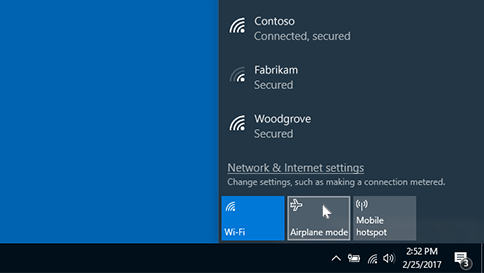
3. From the list, select the 'Turn Wi-Fi off' option. Your MacBook is now in airplane mode.
4. To reverse, simply click on the Wi-Fi icon again and select 'Turn Wi-Fi On.'
• Chromebook:
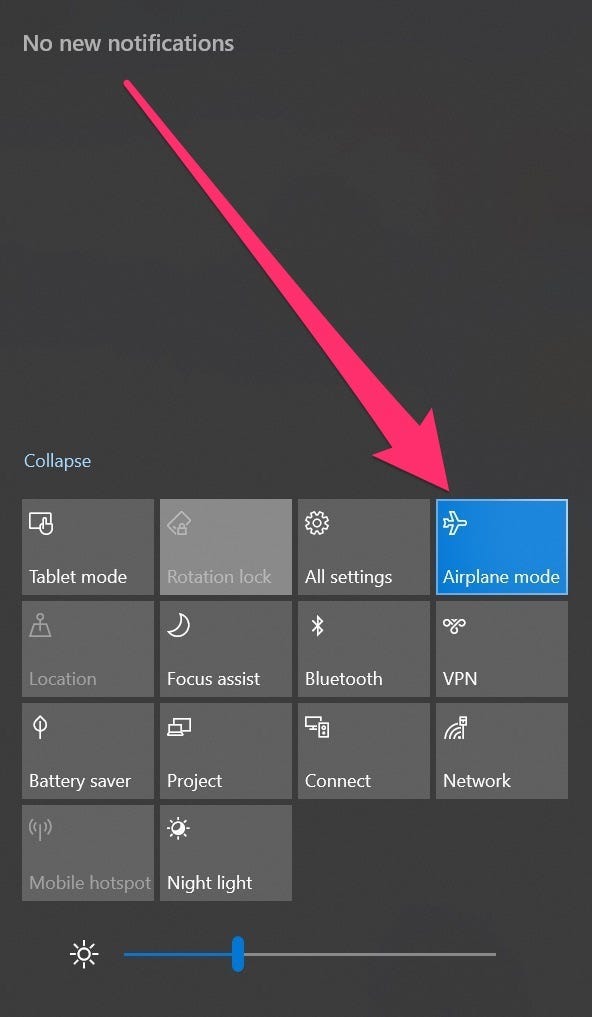
1. Direct your mouse to the status area situated at the bottom-right corner of your page. Click on it to show your account picture as well as other options.
2. Look for an icon that looks like a circle radiating lines – this is your network icon. Click on it.
3. In the Network section, find and turn 'Airplane mode' or 'Wi-Fi' on or off as needed.
• Linux:
1. Find and navigate to your system's settings.
2. Look for a 'network' or 'wireless' section. The exact name can vary depending on your specific Linux distribution.
3. Once you're in the correct section, you should find an 'airplane mode' option.
4. Toggle the 'airplane mode' option on or off as per your requirement.
Each operating system has its own peculiarities, but the basic concept of enabling and disabling airplane mode stays the same across all platforms: disabling Wi-Fi or enabling airplane mode suspends all wireless communication and saves resources. Understanding these steps can benefit your effective utilization of laptop functionality.
When Should You Use Airplane Mode?
While the obvious purpose of activating airplane mode is during flights, it can also be used in several other scenarios for your benefits. Here are just a few scenarios where airplane mode might come in handy:
1. Battery Conservation - Airplane mode discontinues the operation of power-draining wireless connections, which effectively conserves your laptop’s battery life. This can be particularly useful during long journeys or power outages.
2. Concentration Boost - If you're working on an assignment or project that doesn't necessitate Internet access, switching on airplane mode can help maintain your focus. It eliminates potential distractions from social media notifications, emails, or incoming messages.
3. Troubleshooting - Airplane mode can be a quick fix for some wireless connectivity issues. It can sometimes help to 'refresh' your device’s connection to Wi-Fi or Bluetooth devices.
To sum it up, airplane mode isn't just for flights anymore. Understanding when and how to use this feature can open up a whole new world of possibilities for better laptop performance and efficiency.
Conclusion
Airplane mode on your laptop can provide more benefits than just complying with in-flight rules. It can boost performance, save battery life, and help reduce distractions. Learning when and how to use it effectively can be a tremendous asset in managing your device's functionality.
Related FAQs about what is airplane mode on laptop
Is it beneficial to use Airplane Mode, even when not on an airplane?
Yes, using Airplane Mode isn't just for when you're flying. It can be beneficial in various scenarios, such as aiding concentration by reducing online distractions, conserving battery life, and can be utilized as a troubleshooting step for connectivity issues.
Can enabling Airplane Mode impact a laptop's battery life?
Absolutely, enabling Airplane Mode can significantly extend your laptop's battery life. This is because features like Wi-Fi, Bluetooth, and data services that consume considerable power, are disabled, reducing the overall power consumption.
Are there any potential drawbacks of using Airplane Mode on a laptop?
The main drawback of using Airplane Mode is that it disables your laptop's wireless communication capabilities, meaning you won't be able to connect to the internet, receive emails, messages or social media notifications, unless you're using offline applications.


