Demystifying S Mode in Windows 10: A Comprehensive Laptop User's Guide
Introduction
Are you looking to understand what is S mode in laptop and how it impacts your Windows 10 daily operations? We've got you covered. This comprehensive guide aims to demystify the S Mode in Windows 10, its importance, how you can activate it and deactivate it, and its pros and cons. Whether you're a novice or seasoned user, this guide provides valuable insights into the S mode and its functionalities.
What is S Mode in Laptops?
Imagine a specially engineered feature within your Windows 10 that acts as a shield, enhancing security and prioritizing performance. That's precisely what Microsoft's S Mode brings to your laptop. Here's how it works:
1. Exclusivity of Apps: When your laptop operates in S Mode, its app universe becomes exclusive. It's allowed to bring in only those apps that originate from Microsoft Store, minimizing the risk of malicious intrusion.
2. Secure Browsing: The browsing operation is securely tunneled through Microsoft Edge, the default and the only browser allowed to operate during S Mode. This further tightens the security spectrum.
3. App Restriction: While the app restriction might seem limiting, it's this limitation that forms S Mode's pillar of improved security and enhanced performance. It validates and approves all apps from Microsoft Store before letting them in, reducing the risk of malicious software.
These key features envelop the laptop, fortifying it against security threats while also boosting overall performance.
Why Does S Mode matter for Windows 10 Laptop Users?
Security Enhancement: The Crucial Role of S Mode in Protecting Your Laptop
Amplifying Performance: How S Mode Streamlines Laptop Operations
Users of laptops operating Windows 10 find great value in the S Mode feature. Specifically designed for enhancing security and performance, S Mode serves as a powerful tool for both private and professional users.
Security Enhancement: The Crucial Role of S Mode in Protecting Your Laptop
The S Mode in Windows 10 takes your laptop's security to the next stage. It meticulously filters the applications that you can install on your laptop, allowing only those downloaded from the Microsoft Store. This stringent restriction significantly minimizes the risk of receiving malware-infected files on your laptop. Concurrently, the S Mode functions smoothly with Microsoft Edge, the browser that possesses resistance against phishing, and malware attacks. This integration provides an overall fortified framework for your laptop.
Key facts about S Mode regarding security:
- Allows only apps from Microsoft Store.
- Reduces the risk of harmful software.
- Works seamlessly with Microsoft Edge to stop phishing and malware attacks.
Amplifying Performance: How S Mode Streamlines Laptop Operations
The S Mode doesn't just protect your laptop, but it also boosts its efficiency. One of its notable features is the faster boot time it offers users. Additionally, the S Mode optimizes the use of your laptop's battery, reducing the unnecessary drainage that can often occur with other modes. The streamlined operation of S Mode ensures your laptop is not overwhelmed causing system crashes or slowdowns, mainly as the mode permits only the running of validated applications from Microsoft Store.
Key facts about S Mode regarding performance:
- Provides faster system startup.
- Optimizes battery life.
- Reduces system crashes and slowdowns.
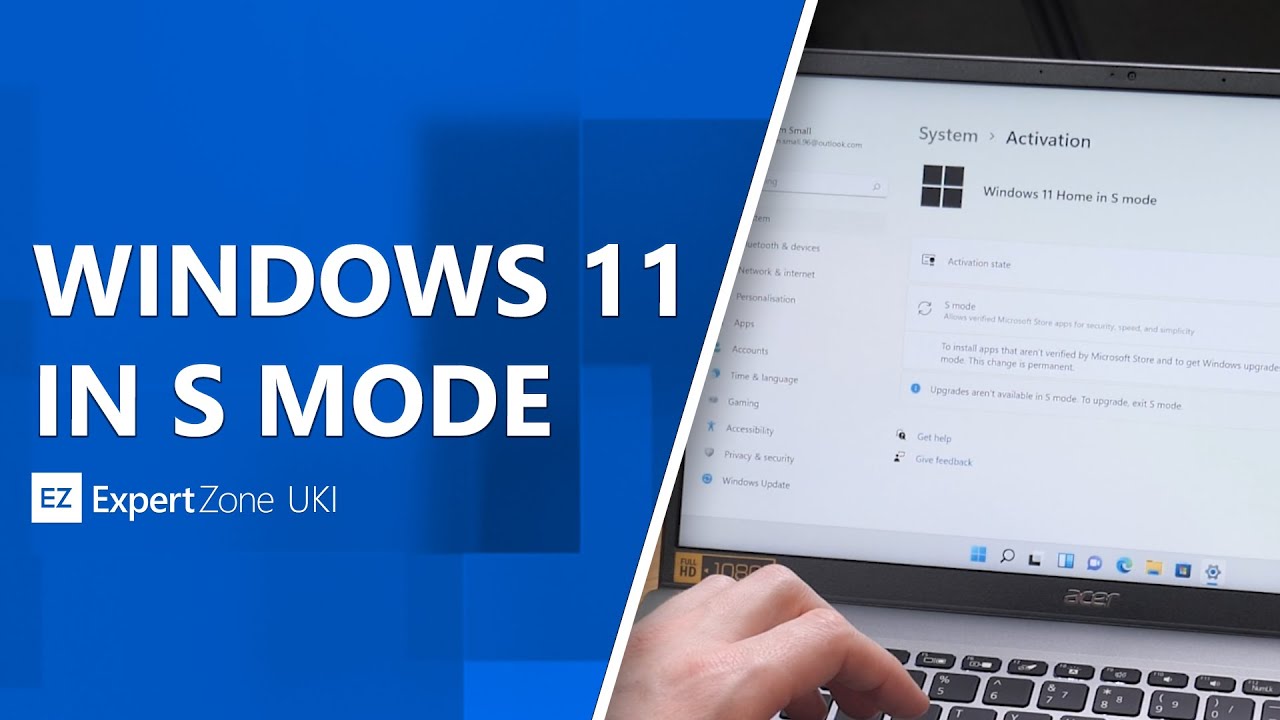
- Runs only validated apps from Microsoft Store.
How to Activate and Deactivate S Mode on Your Laptop?
Often, Windows users are not fully aware of the steps necessary to enable or disable S Mode on their Windows 10 laptops. Below, we've simplified the process for you:
A Comprehensive Guide to Enabling S Mode:
Below is the step-by-step guide to activate S Mode:
1. Begin by clicking on the 'Start' button, typically located at the bottom left corner of the screen.
2. From here, select 'Settings', symbolized by a small gear icon.
3. In the Settings window, opt for 'System'>
4. Scroll down to locate 'About' and click on it.
5. Here, you should find 'Windows Specifications' section. It will detail whether the S Mode is activated or not.
6. If 'S Mode' is not mentioned, it means your device doesn't operate in S mode.
It's important to note that enabling S Mode is an irreversible process, meaning you cannot revert to your earlier Windows version once the S Mode is turned on.
Safely Exiting S Mode: A Guide
For those users who wish to deactivate S Mode, the guide below will help:
1. Locate and select 'Microsoft Store' on your laptop.
2. On the search bar, type 'Switch out of S Mode'.
3. In the results that appear, find 'Switch out of S Mode' and click on it.
4. Here, click on the 'Get' option.
5. Now, follow the instructions that appear on your screen.
Remember, to exit S Mode is to make a permanent decision. Once toggled off, you will be unable to switch back to S Mode.
This quick and easy guide should help you in deactivating S Mode, permitting you to install applications not only from the Microsoft Store, but from anywhere on the web. However, don't forget that this switch comes with fewer security protections.
Analyzing the Pros and Cons of Using S Mode on Your Laptop
S Mode in Windows 10 extends various beneficial features to users, but it also accompanies certain trade-offs. Here, we'll break down the fundamental pros and cons of using S Mode, to aid laptop users in making a comprehensive decision regarding its activation.
Pros of Using S Mode on Your Laptop
- Enhanced Security: S Mode significantly boosts your laptop's security defenses. It restricts software installations to apps exclusively available in the Microsoft Store, thereby mitigating risks associated with malware.
- Optimized Performance and Power Efficiency: S Mode offers faster starting times and smoother operations, contributing to a more efficient computing experience. Furthermore, it optimizes the system's power usage resulting in an impressively longer battery life.
- Consistency and Stability: As S Mode only allows certified apps from the Microsoft Store, it minimizes system breakdowns or slowdowns caused by incompatible or faulty apps.
Cons of Using S Mode on Your Laptop
- Limited Application Environment: One of the significant drawbacks of S Mode is its restrictiveness. Users are limited to applications available in the Microsoft store, which may not include some specialized or preferred software.
- Inflexible Web Browsing Choices: S Mode confines you to using Microsoft Edge as a web browser, offering no room for alternatives like Google Chrome or Mozilla Firefox, which might be a significant hindrance for some.
- Irreversible Switch: While switching from regular mode to S Mode is straightforward, the reverse process is not. Once you've deactivated S Mode, there's no going back, which might be a point of concern for some users.
In conclusion, while S Mode promises improved security, faster performance, and better power efficiency, it does come with its own downsides, such as a restrictive application environment and limited browser choices. Understanding these pros and cons will allow users to strike a balance and decide whether the S Mode is an ideal choice for their computing needs.
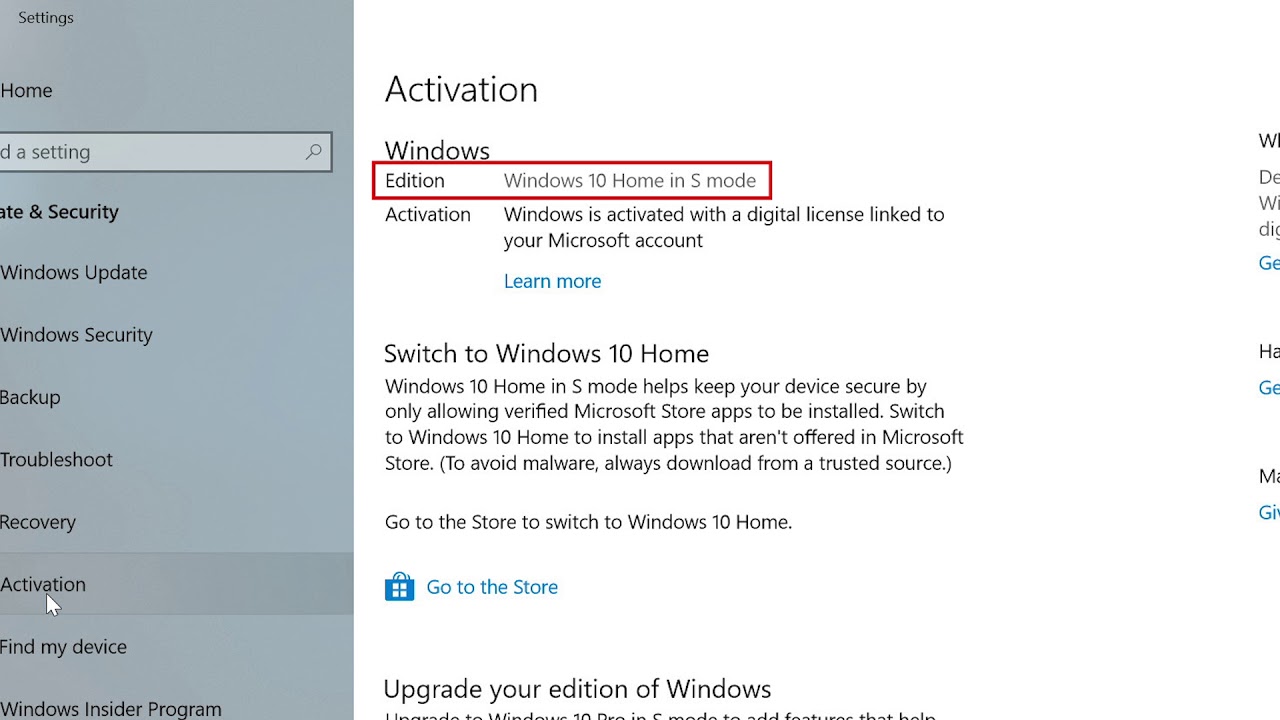
Conclusion
Understanding what is S mode in laptop and how to utilize it can dramatically improve your Windows 10 experience. While it offers a more secure and efficient environment, it can also seem restrictive for those who value versatility and multiple application use.
Related FAQs about what is s mode in laptop
What are the compatibility issues associated with Windows 10 S Mode?
Windows 10 S Mode only allows apps from the Microsoft Store and limits users to the Microsoft Edge web browser. This restrictiveness could cause compatibility issues such as not being able to use certain software, or use browsers such as Chrome or Firefox.
Is S Mode ideal for all types of laptop users?
S Mode suits users prioritizing security and efficient performance. Those who mainly use Microsoft Store apps and are content with Microsoft Edge as their sole browser may find it ideal. However, users needing specific software unavailable in Microsoft Store or prefer using non-Microsoft browsers may find it restrictive.
Can a laptop function effectively without S Mode?
Yes, a laptop can function effectively without S Mode. S Mode is designed to enhance security and performance, but many users manage these aspects using antivirus software and system optimization tools, along with careful downloading and browsing habits.


